Email is an essential tool for your website’s smooth operations, enabling communication with customers, potential clients, and handling various tasks like inquiries and account creation. If you’re using WordPress as your website’s content management system, you might encounter issues with automatic email functionality. In this article, we’ll guide you on how to set up email correctly on your WordPress website.
1. Install WP Mail SMTP Plugin
To ensure proper email functioning, install the WP Mail SMTP plugin, specifically designed for WordPress. This plugin takes over WordPress’ default mailer and allows you to choose a suitable email service. You have options like using your Gmail account, a third-party service like SendGrid, or configuring your own SMTP settings. Some web hosts, like us, offer email services that you can easily integrate with your website. For guidance on creating email accounts within cPanel and finding email configuration settings, refer to our separate article.
2. Choose Your Service
For most cases, the default SMTP settings in the WP Mail SMTP plugin will work with “mail.yourwebsite.com,” your email address, and its corresponding password. Alternatively, you can use your Google account, but it’s highly recommended to set up with Google Workspace, which offers email services and additional Google features through a subscription. Using your Gmail address might not be ideal, as it sends emails from your @gmail instead of your website’s designated email address (e.g., [email protected]).
3. Save and Send a Test Email
After saving your settings, the plugin will confirm if they were saved correctly. To ensure everything is functioning as expected, head to the email test tab, enter a different email address than the one you used, and send a test email. Wait for the email to arrive to verify the email setup’s success.
By following these simple steps, you can ensure that your WordPress website’s email functionality is working correctly, allowing you to stay connected with your audience and efficiently manage your site’s communication.
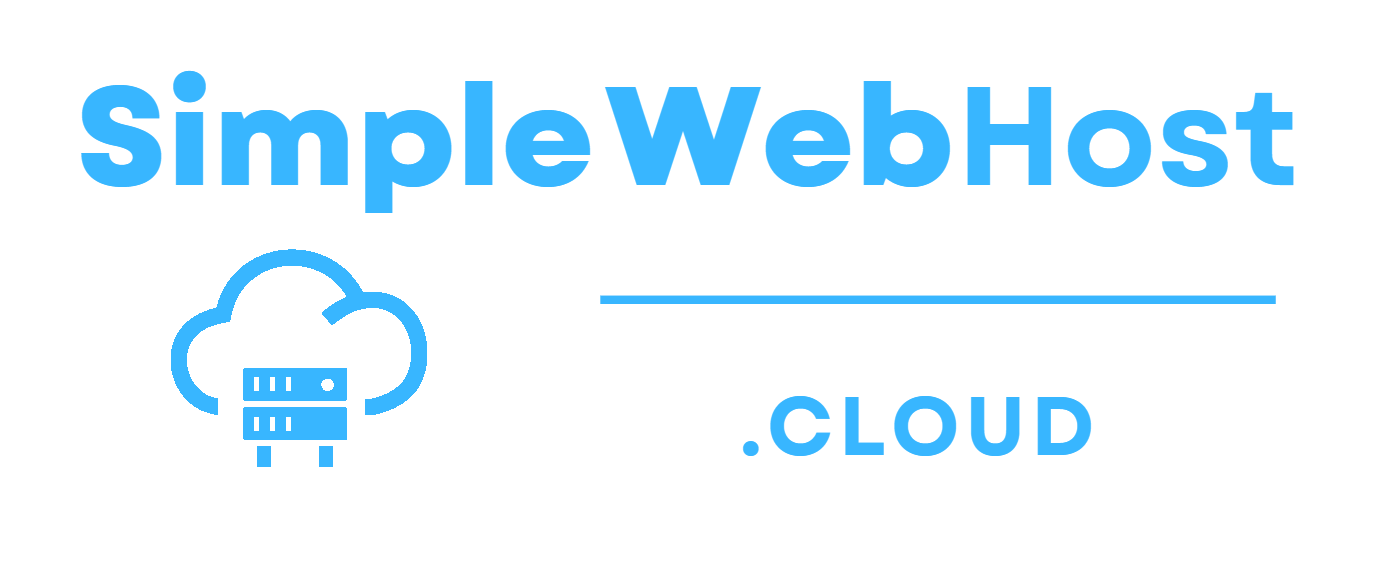
Leave a Reply