WordPress, a widely used and flexible content management system (CMS), has revolutionized the way websites are built and managed. Among its vast array of plugins, it stands out as a popular and feature-rich e-commerce suite that seamlessly integrates with WordPress. In this article, we will introduce WooCommerce, discuss its benefits, and provide a step-by-step guide on how to install this powerful e-commerce plugin suite.
Transforming Your WordPress Site into an E-commerce Superstore
WooCommerce is a free and open-source e-commerce plugin designed for WordPress. It has become the go-to choice for entrepreneurs, small businesses, and even large enterprises looking to establish an online store. Its user-friendly nature, extensive customizability, and robust features make it an ideal solution for businesses of all sizes.
Benefits of Using WooCommerce
Simple Payment Processor Set Up: One of the standout features of WooCommerce is its effortless payment processor integration. It supports various payment gateways, such as PayPal, Stripe, and others, enabling you to securely accept payments from customers worldwide.
Seamless WordPress Integration: As a plugin suite specifically built for WordPress, WooCommerce seamlessly integrates into your existing website, preserving your current design and functionality while adding e-commerce capabilities.
Extensive Product Management: WooCommerce offers comprehensive product management tools, making it easy to add, edit, and organize products in your online store. You can set product attributes, prices, stock levels, and more.
Diverse Extension Library: With a vast selection of extensions available, WooCommerce can be expanded to suit your specific business needs. From shipping and tax calculations to marketing tools and product enhancements, the extension library offers endless possibilities.
Customizable Storefront: Whether you’re starting from scratch or enhancing your existing website, WooCommerce provides an array of customizable themes and templates, allowing you to create a unique and visually appealing storefront.
How to Install WooCommerce on WordPress
Method 1: Installing via WordPress Dashboard
- Log in to your WordPress Admin: Access your WordPress website’s admin dashboard using your login credentials.
- Navigate to Plugins: On the left-hand sidebar, find the “Plugins” tab and click on “Add New.”
- Search for WooCommerce: In the search bar, type “WooCommerce” and click “Enter.” The official WooCommerce plugin should appear in the search results.
- Install and Activate WooCommerce: Click the “Install Now” button next to the plugin listing. Then click the “Activate” button to activate it. You can also find it in your plugin list under the “Plugins” tab.
Method 2: Manual Installation via File Manager and FTP
- Download WooCommerce: Visit wordpress.org/plugins and search for “WooCommerce.” Download the plugin’s zip file to your computer.
- Access Your Hosting Account: Log in to your hosting provider’s control panel and locate the File Manager or FTP access.
- Upload and Extract WooCommerce: Using the File Manager or FTP, navigate to the “wp-content/plugins” directory in your WordPress installation. Upload the WooCommerce zip file to this directory. After the upload is complete, extract the contents of the WooCommerce zip file. Make sure you are within the “wp-content/plugins” directory.
- Activate WooCommerce: Log in to your WordPress Admin, go to the “Plugins” section, find WooCommerce in the list, and click the “Activate” button to activate the plugin.
WooCommerce empowers WordPress users to venture into the world of e-commerce with ease. By harnessing the power of this versatile plugin suite, you can transform your website into a fully functional online store, efficiently manage products, and offer seamless payment processing. Follow the step-by-step installation guide, and embrace the potential of WooCommerce to build a successful e-commerce business on your WordPress platform.
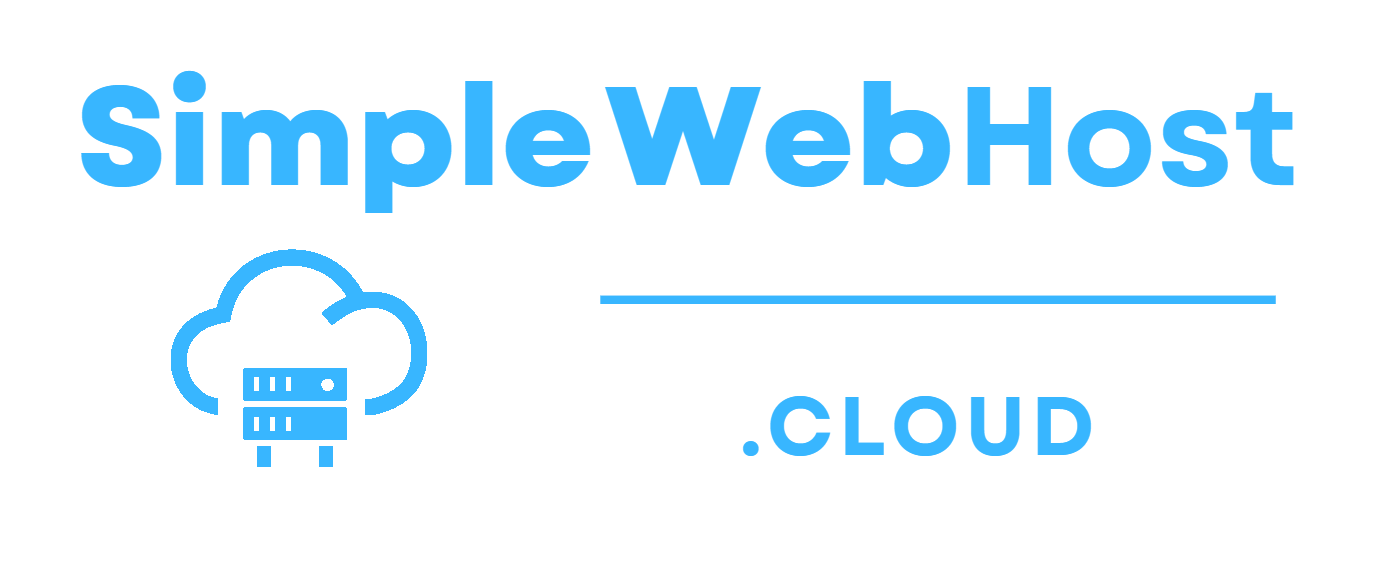
Leave a Reply