AutoSSL is a valuable feature offered by cPanel, a popular web hosting control panel, that enables website owners to automatically obtain and install SSL certificates for their domains. SSL certificates are essential for securing data transmitted between your website and its visitors, ensuring privacy and trust. In this step-by-step guide, we will walk you through the process of running AutoSSL in cPanel, allowing you to enhance your website’s security and provide a safe browsing experience for your users.
Access cPanel
Begin by logging into your cPanel account using your provided credentials. Once inside cPanel, look for the “Security” section, which typically includes the “SSL/TLS Status” or “SSL/TLS Manager” icon.
Navigate to AutoSSL
Within the SSL/TLS section, locate and click on the “Manage AutoSSL” or “AutoSSL” option. This will lead you to the AutoSSL interface.
Choose Domains for AutoSSL
In the AutoSSL interface, you will see a list of domains associated with your cPanel account. Select the domains for which you want to enable AutoSSL. In most cases, you can simply choose “Include All” to secure all domains hosted under your account.
Adjust AutoSSL Settings (Optional)
If you wish to customize AutoSSL settings, you can do so in this step. For most users, the default settings are sufficient. However, you have the option to enable email notifications, configure certificate renewals, and more.
Run AutoSSL
Once you’ve selected your domains and adjusted the settings (if necessary), click on the “Run AutoSSL” or “Run Check” button. AutoSSL will now initiate the process of requesting, obtaining, and installing SSL certificates for the chosen domains.
Monitor AutoSSL Status
The AutoSSL process may take some time, depending on the number of domains and your hosting environment. You can monitor the progress by returning to the AutoSSL interface. It will display the status of each domain, indicating whether the SSL certificates were successfully issued and installed.
Verify SSL Certificate Status
After the AutoSSL process completes, visit your websites and ensure that SSL certificates are correctly functioning. Check for the padlock icon in the browser’s address bar, indicating a secure connection.
Conclusion
Running AutoSSL in cPanel is a simple yet powerful way to secure your websites with trusted SSL certificates. By following these steps, you can automate the SSL certificate issuance and installation process, guaranteeing a safe and encrypted connection for your website visitors. Prioritizing security not only instills confidence in your users but also improves your website’s search engine rankings, making AutoSSL an invaluable feature for any website owner hosted on cPanel.
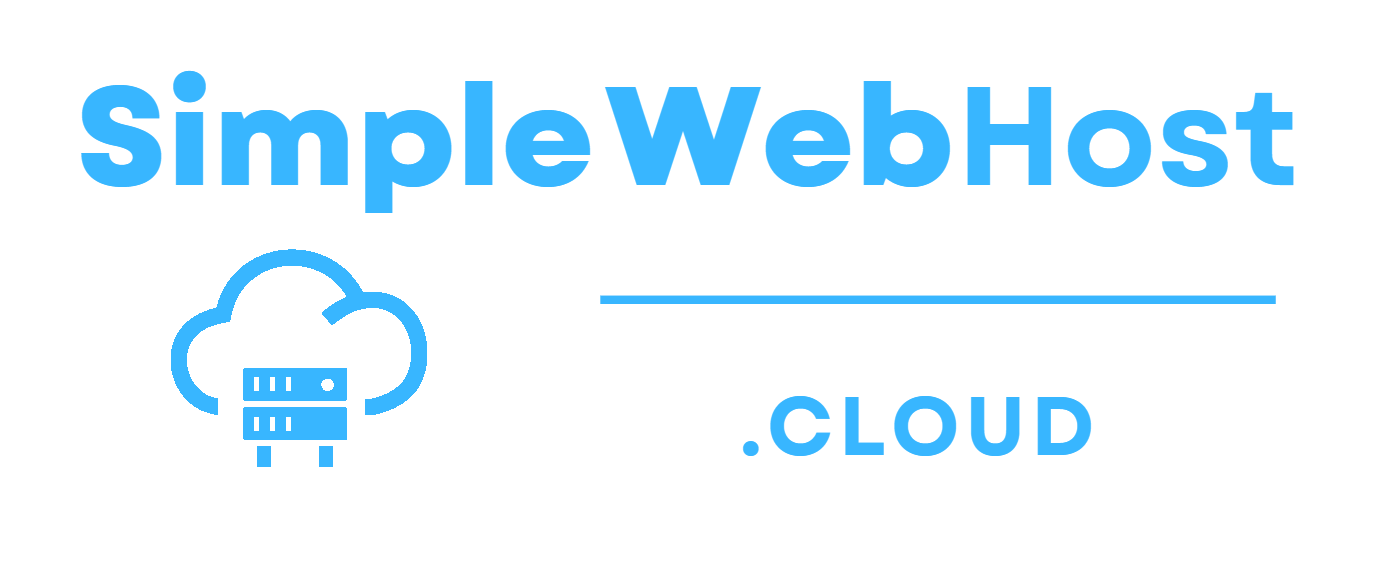
Leave a Reply