Create and Manage Emails Seamlessly with cPanel
Using a web hosting service with cPanel as the web hosting control panel offers a range of user-friendly features, including seamless email management. Creating and managing email accounts becomes a breeze through cPanel’s easy-to-use, intuitive interface. Here’s a brief guide on how to set up email accounts and email forwarders:
-
Login to your cPanel
Log in to your cPanel dashboard using the provided URL from your web host. Once you’re logged in, navigate to “Email Accounts” -
Create Email Accounts
In cPanel >> Email Accounts, click the “Create” button. Select your desired username and domain for the email (especially if you host multiple domains). Set a password, mailbox limits, and other options to customize your email account. -
Manage Email Settings
Once your email account is created, return to cPanel’s email section. Here, you can access your emails and manage essential settings like configuration for mobile and desktop access, password settings, and more. -
How to Set Up Email Forwarders
Email forwarders are handy for directing emails to specific addresses. You can set them up for individual emails (e.g., [email protected]) or all domain emails ending in your @yourwebsite.com email. For individual email forwarding, create a user first, and then head to “Email Forwarders” in cPanel to configure your preferred forwarding settings.
With cPanel’s user-friendly interface, email management becomes a hassle-free task, enabling you to effortlessly create, forward, and manage your email accounts with ease. Enjoy the convenience and efficiency of cPanel hosting for streamlined email operations.
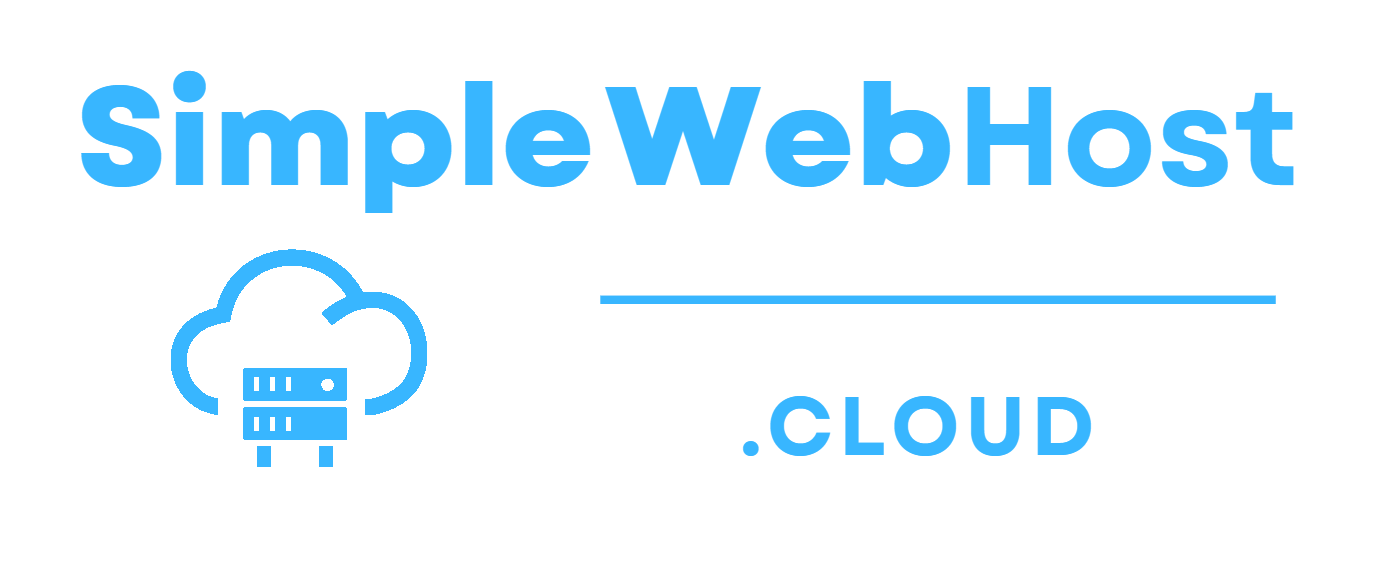
Leave a Reply