Introduction
Backing up your WordPress website is a crucial aspect of website management that should never be overlooked. Website data is vulnerable to various risks such as hardware failure, hacking attempts, malware infections, and accidental data loss. Creating regular backups ensures that you have a recent copy of your website’s data, allowing you to restore it quickly in case of any unforeseen events. In this article, we will explore the benefits of backing up your website and provide three reliable methods to perform backups effectively.
Benefits of Backing Up Your Website
Data Security and Protection
Regular backups protect your website data from potential data loss due to hardware failures, server crashes, or cyber-attacks. In the event of a catastrophe, you can easily restore your website to a previous working state, safeguarding your valuable content and user data.
Quick Recovery
Backups offer a lifeline to quickly recover from website malfunctions, human errors, or code conflicts. With a recent backup at hand, you can minimize downtime and ensure that your website is up and running again promptly.
WordPress Updates and Plugin Compatibility
Occasionally, WordPress updates or plugin installations may lead to unexpected conflicts that affect your website’s functionality. Having a backup allows you to roll back to a stable version and troubleshoot any compatibility issues without losing data.
Peace of Mind
Knowing that your website data is securely backed up provides peace of mind for website owners and administrators. It empowers you to experiment with new changes, updates, and modifications, knowing that you have a safety net to fall back on if needed.
Option 1: Backup with Plugins:
WordPress offers a wide range of backup plugins that simplify the backup process and automate scheduled backups. Here are some popular backup plugins:
- UpdraftPlus: With over two million active installations, UpdraftPlus is one of the most popular and user-friendly backup plugins. It allows you to schedule automatic backups to remote storage destinations such as Dropbox, Google Drive, or an FTP server.
- Jetpack: Developed by Automattic, the creators of WordPress, Jetpack provides not only backup services but also a suite of other useful features. You can set up daily or real-time backups to the WordPress.com cloud.
- BackupBuddy: A premium backup plugin that offers a complete backup and migration solution. BackupBuddy enables you to store backups on remote destinations or download them to your local computer.
Option 2: Backup through Hosting Control Panel:
Many hosting providers offer backup options through their control panels. The exact process might vary based on the hosting provider, but the general steps are as follows:
- Log in to your hosting control panel: Access your hosting account and log in to the control panel provided by your hosting company.
- Locate the Backup or Backup Wizard: Look for the Backup or Backup Wizard option in the control panel. Some hosting providers might have it under a different name, such as “Backup Manager.”
- Initiate the Backup: Follow the instructions provided by the hosting control panel to initiate a backup. Typically, you’ll have options to choose the backup destination and schedule regular backups.
Option 3: Manual Backups:
For advanced users or those who prefer a hands-on approach, manual backups provide complete control over the process. Manual backups involve downloading and saving your website files and database manually:
- Website Files: Connect to your website’s server using an FTP client (such as FileZilla) and download all the files in your WordPress root directory to your local computer.
- Database: Access your website’s database through phpMyAdmin or a similar database management tool provided by your hosting. Export the database as an SQL file and save it securely.
Conclusion
Regularly backing up your WordPress website is an essential practice to ensure data security, quick recovery, and peace of mind. Choose a backup method that suits your needs and preferences, whether it’s using a reliable backup plugin, utilizing your hosting control panel’s backup features, or performing manual backups. With a solid backup strategy in place, you can navigate any unforeseen challenges with confidence and keep your WordPress website safe and secure.
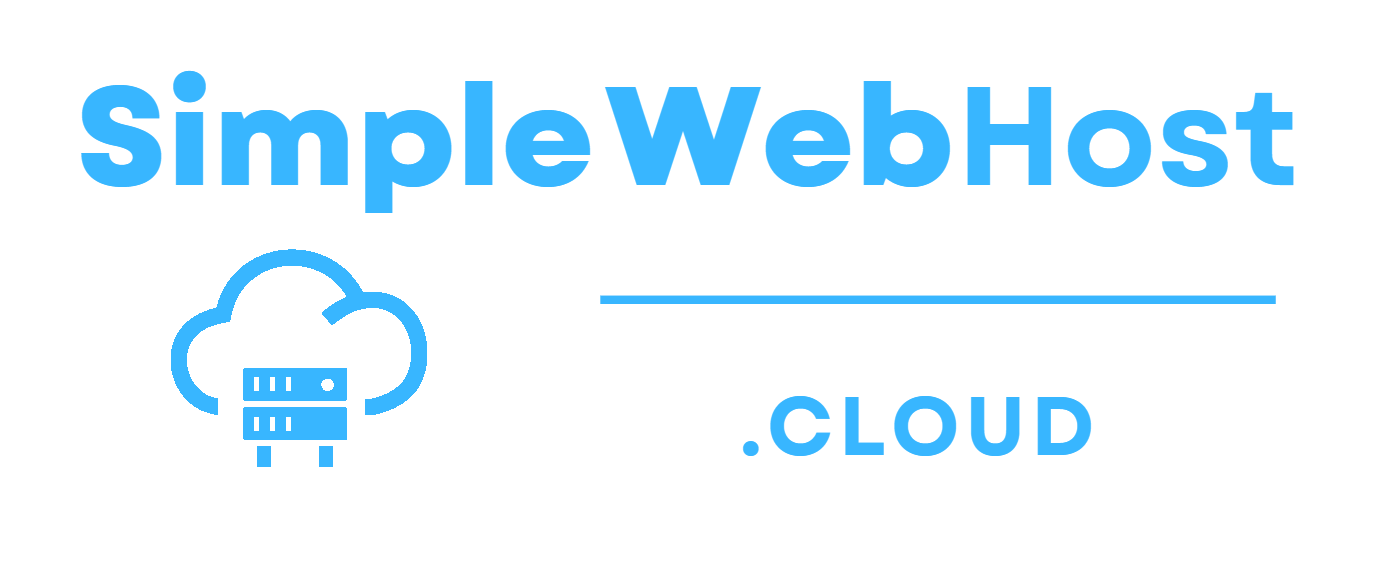
Leave a Reply